WordPress Plugins: The Complete Guide
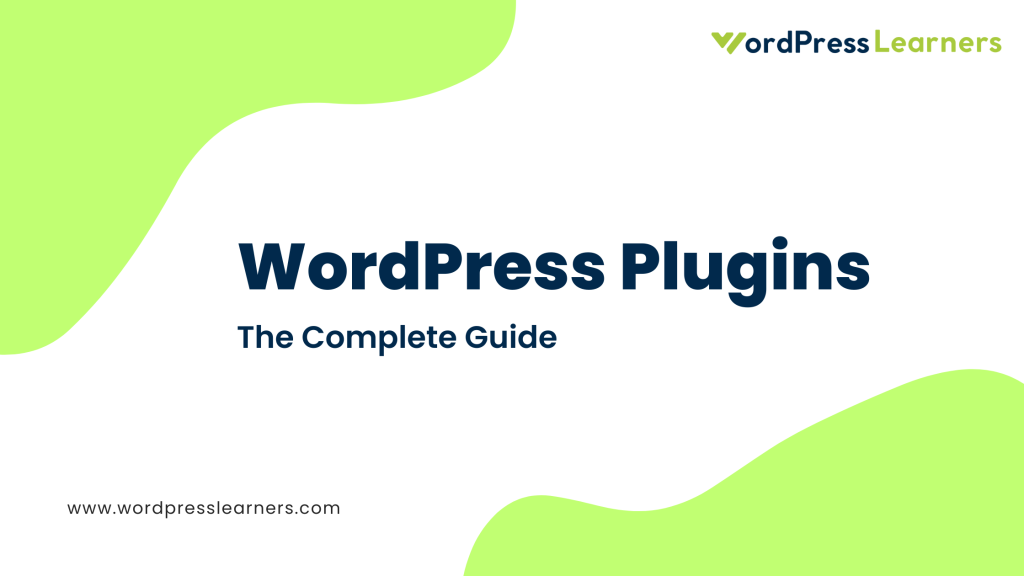
Welcome to the comprehensive world of WordPress plugins! If you’re using WordPress to power your website, you’ve already chosen a incredibly flexible and powerful platform. But the true magic of WordPress often lies in its vast ecosystem of plugins. These small but mighty software additions can transform a basic website into a dynamic, feature-rich online presence, tailored precisely to your needs. This guide will take you on a deep dive into everything about WordPress plugins, from understanding their core function to selecting the best ones for your site, ensuring optimal performance, and avoiding common pitfalls.
Introduction: What Are WordPress Plugins?
For total beginners, let’s break it down simply: A WordPress plugin is a piece of software containing a group of functions that can be added to a WordPress website. Think of your WordPress website as a smartphone. Out of the box, it has essential functions like making calls and sending messages. Plugins are like the apps you download to your phone. They extend its capabilities, allowing you to do anything from editing photos to managing your finances, playing games, or ordering food.
What exactly can plugins do for your WordPress site? The possibilities are nearly endless! They can:
- Add Functionality: From contact forms and image galleries to e-commerce stores and membership capabilities, plugins introduce new features that aren’t built into the core WordPress software.
- Enhance Design: While themes control the overall look, plugins can add specific design elements, animations, or advanced layout options, especially when integrated with page builders.
- Improve Marketing: Plugins can help with SEO, social media integration, email marketing, analytics tracking, and lead generation.
- Boost Performance: Caching plugins, image optimization plugins, and database optimization tools can significantly speed up your website.
- Strengthen Security: Security plugins provide firewalls, malware scanning, login protection, and other measures to keep your site safe from threats.
- Streamline Site Management: Plugins can assist with backups, site migrations, broken link checking, and managing user roles.
Why are WordPress plugins so crucial to building flexible, powerful websites? Because they allow you to customize your site without needing to write complex code. This democratizes web development, enabling individuals and businesses of all sizes to create professional, highly functional websites that meet their unique requirements. Without plugins, WordPress would be a robust blogging platform, but with them, it becomes a versatile content management system capable of powering almost any type of website imaginable. In this guide, we’ll explore how these powerful tools work, how to choose them wisely, and how to manage them effectively for a successful online presence.
How WordPress Plugins Work
To harness the full potential of WordPress plugins, it helps to have a basic understanding of what they are under the hood and how they interact with your WordPress installation.
Technical Overview
At a fundamental level, a WordPress plugin is a directory containing a set of files, primarily written in PHP, the programming language that WordPress itself is built on. When you install a plugin, these files are uploaded to your website’s wp-content/plugins directory.
The core of a plugin’s functionality often resides in its main PHP file. This file contains specific PHP functions that “hook” into WordPress’s core code. WordPress is designed with a system of “hooks” and “filters” that allow plugins to:
- Add new features: Plugins can introduce entirely new functionalities, like a contact form submission process or an e-commerce checkout system.
- Modify existing behavior: They can alter how WordPress handles certain tasks, such as changing how comments are displayed or optimizing image loading.
- Interact with the database: Many plugins need to store and retrieve data, so they often create their own tables in your WordPress database or interact with existing ones.
- Add custom styles and scripts: Plugins can enqueue their own CSS stylesheets and JavaScript files to control the appearance and interactivity of the features they introduce.
When you activate a plugin, WordPress essentially loads and executes its PHP code. This code then integrates with the WordPress core, extending its capabilities.
Where Plugins Live in Your WP Dashboard
You’ll manage your plugins primarily from the WordPress dashboard. After logging in, you’ll find a “Plugins” menu item in the left-hand sidebar. Clicking this will take you to the “Installed Plugins” page, where you can see a list of all plugins currently on your site, whether they are active or inactive.
From this screen, you can:
- Activate/Deactivate: Turn plugins on or off.
- Delete: Remove plugin files from your server.
- Update: Install new versions of plugins when available.
- Access Settings: Many plugins add their own settings pages, either as a sub-menu item under “Plugins,” “Settings,” or as a top-level menu item in the dashboard.
How They Integrate with Themes and Core WP
WordPress plugins are designed to integrate seamlessly with both your active theme and the WordPress core.
- Integration with Core WP: Plugins leverage WordPress’s extensive API (Application Programming Interface) and hook system. This allows them to add, remove, or modify functionality without directly altering the core WordPress files. This is crucial for maintaining site stability and ensuring updates don’t break your site.
- Integration with Themes: While themes control the overall design, plugins often introduce elements that need to be styled by the theme or that interact with the theme’s layout. For example, an e-commerce plugin like WooCommerce will create product pages that your theme needs to display correctly. Most well-coded themes are designed to be compatible with popular plugins, ensuring a harmonious appearance. Conversely, many plugins offer shortcodes or blocks that you can insert directly into your theme’s content areas or template files to display their functionality.
Plugin Conflicts: What They Are and How to Avoid Them
Despite the robust integration mechanisms, plugin conflicts can sometimes occur. A plugin conflict happens when two or more plugins (or a plugin and your theme, or a plugin and WordPress core) try to perform the same task or use the same function name, leading to unexpected behavior, errors, or even a broken website.
Common causes of conflicts:
- Conflicting Function Names: Two plugins might define a function with the same name, causing a “fatal error.”
- Conflicting JavaScript or CSS: Plugins might load different versions of the same JavaScript library, or their CSS styles might override each other unexpectedly, leading to visual glitches.
- Resource Overload: Too many plugins, especially poorly coded ones, can consume excessive server resources, leading to slow performance or server errors.
How to avoid them:
- Install from Reputable Sources: Stick to plugins from the official WordPress.org directory or well-known, trusted developers and marketplaces. These plugins are generally better coded and tested.
- Read Reviews and Check Compatibility: Before installing, check user reviews, the plugin’s last update date, and its “Tested up to WordPress version” information. Look for mentions of conflicts with other popular plugins or themes.
- Test on a Staging Site: Always test new plugins or major plugin updates on a staging environment (a clone of your live site) before deploying them to your live website. This allows you to catch conflicts without affecting your visitors.
- Activate One by One: When installing multiple new plugins, activate them one at a time. If an issue arises, you’ll immediately know which plugin caused it.
- Keep Plugins Updated: Developers often release updates to fix bugs and improve compatibility. Keep your plugins updated.
- Use a Minimalist Approach: Only install plugins you genuinely need. Avoid “shiny object syndrome” where you install plugins for every conceivable feature.
Understanding how plugins work and being proactive about potential conflicts will save you a lot of time and frustration in managing your WordPress website.
How to Install & Activate WordPress Plugins
Installing and activating WordPress plugins is a fundamental skill for any WordPress user. The process is straightforward, whether you’re getting a free plugin from the official directory or uploading a premium one.
From the WordPress Plugin Directory
This is the most common and recommended method for installing free plugins.
- Log in to your WordPress Dashboard: Go to yourdomain.com/wp-admin and enter your login credentials.
- Navigate to Plugins: In the left-hand sidebar, hover over “Plugins” and click on “Add New.”
- Search for the Plugin: You’ll see the WordPress.org plugin directory. Use the search bar on the right or browse the “Featured,” “Popular,” or “Recommended” tabs to find the plugin you need.
- Install Now: Once you’ve found the plugin, click the “Install Now” button. WordPress will download and install the plugin files to your server.
- Activate: After the installation is complete, the “Install Now” button will change to an “Activate” button. Click “Activate.” The plugin is now active on your site, and its features are ready to use. You might be redirected to a setup wizard or a welcome screen for the plugin.
Uploading a .zip File (for Premium or Custom Plugins)
This method is used for premium plugins purchased from third-party marketplaces (like ThemeForest, CodeCanyon) or custom plugins developed specifically for your site. These plugins are provided as a .zip file.
- Download the Plugin: Obtain the plugin’s .zip file from your purchase source or developer. Ensure it’s the installable plugin file and not a larger package containing documentation or other assets. If it’s a large package, you’ll need to unzip it first to find the correct plugin .zip file.
- Log in to your WordPress Dashboard: Go to yourdomain.com/wp-admin.
- Navigate to Plugins: Go to “Plugins” > “Add New.”
- Upload Plugin: At the top of the “Add Plugins” page, click the “Upload Plugin” button.
- Choose File: Click “Choose File” and select the plugin’s .zip file from your computer.
- Install Now: Click “Install Now.” WordPress will upload and install the plugin.
- Activate: Once the installation is complete, click the “Activate Plugin” button. The plugin is now active.
Activating and Testing Plugins
After activating a plugin, it’s crucial to test its functionality immediately.
- Check for Errors: After activation, refresh your website’s front end and check your WordPress dashboard for any immediate errors, warnings, or unexpected behavior.
- Verify Functionality: Test the specific features the plugin is supposed to provide. For example, if it’s a contact form plugin, create a test form and submit it. If it’s a caching plugin, clear the cache and check your site speed.
- Review Settings: Many plugins require configuration. Navigate to the plugin’s settings page and adjust options as needed.
Deleting or Deactivating Unused Plugins Safely
It’s good practice to deactivate and delete plugins you no longer use. This helps keep your site clean, reduces potential security vulnerabilities, and can improve performance.
- Deactivate First: Go to “Plugins” > “Installed Plugins.” Locate the plugin you want to remove and click “Deactivate.” Deactivating a plugin simply turns it off; its files remain on your server.
- Delete: Once deactivated, a “Delete” link will appear under the plugin’s name. Click “Delete.” WordPress will ask for confirmation. Confirm to remove the plugin files and any associated database entries. Some plugins might leave behind database tables, which may require manual cleanup if you’re comfortable with database management.
Important Note: Never delete an active plugin directly. Always deactivate it first to prevent potential errors or a broken site.
By following these steps, you can confidently install, activate, and manage WordPress plugins, extending your website’s capabilities safely and effectively.
How Many Plugins Are Too Many?
This is one of the most frequently asked questions in the WordPress community, and it’s surrounded by a persistent myth: the idea that “less is better” when it comes to the number of plugins. While there’s a kernel of truth to it, the reality is more nuanced.
Debunking the “Less Is Better” Myth
The myth suggests that having too many plugins will inevitably slow down your site, cause conflicts, and lead to security vulnerabilities. While a large number of poorly coded or unnecessary plugins can indeed cause problems, the sheer number of plugins is not the primary concern.
Modern WordPress, combined with well-coded themes and plugins, is designed to handle a significant number of functionalities. Many large, successful websites run dozens of plugins without issues. The critical factor is not the quantity, but the quality and necessity of each plugin.
Performance Considerations
Plugins can affect performance, but it’s about what they do and how well they do it, rather than just their count.
- Code Quality: A single poorly coded plugin can consume more resources and slow down your site more than ten well-optimized plugins combined. Look for plugins from reputable developers with good reviews and regular updates.
- Resource Usage: Plugins that perform complex tasks will naturally consume more resources. Caching plugins, for example, are designed to improve performance, even though they are plugins themselves.
- Front-End vs. Back-End Impact: Some plugins primarily affect the back-end (your WordPress dashboard), while others add significant scripts and styles to the front-end (what your visitors see). Plugins that add a lot of front-end assets can impact page load times if not optimized.
- Active vs. Inactive: Only active plugins affect your site’s performance. Inactive plugins simply sit on your server and don’t consume resources. However, it’s still good practice to delete inactive plugins you don’t need for security and tidiness.
Quality vs Quantity
This is the core principle: Prioritize quality and necessity over a low plugin count.
- Quality: A high-quality plugin is well-coded, regularly updated, secure, and performs its function efficiently. It should integrate well with WordPress core and popular themes.
- Necessity: Every plugin you install should serve a clear purpose and add tangible value to your website or business. Avoid installing plugins “just in case” or for minor features that could be achieved with a small code snippet or theme customization.
How to Audit Your Current Plugin Stack
Regularly auditing your plugins is a vital practice for maintaining a healthy WordPress site.
- Review All Installed Plugins: Go to Plugins > Installed Plugins in your dashboard.
- Identify Unused Plugins: Deactivate and delete any plugins you no longer need or use.
- Check Last Update Date: Pay attention to plugins that haven’t been updated in a long time (e.g., over a year). These might be abandoned, pose security risks, or become incompatible. Look for alternatives.
- Read Reviews and Support Forums: For each active plugin, quickly check its reviews on WordPress.org or its developer’s site. Look for recent support issues or known conflicts.
- Monitor Performance: Use tools like Google PageSpeed Insights, GTmetrix, or specific WordPress performance plugins (like Query Monitor) to identify if any particular plugin is causing significant slowdowns.
- Consolidate Functionality: Sometimes, one robust plugin can replace several smaller ones. For example, a comprehensive SEO plugin like Rank Math or Yoast SEO can handle sitemaps, schema, and meta descriptions, eliminating the need for separate plugins for each.
- Test on Staging: Before making major changes (deleting, updating, or adding new plugins), always test on a staging site.
In summary, don’t be afraid of having multiple plugins if they are all high-quality, necessary, and well-managed. Focus on the overall impact on your site’s performance and security, rather than just the number.
Essential WordPress Plugins for Beginners
Building a WordPress website requires a foundational set of plugins to ensure it’s secure, fast, discoverable, and functional. For beginners, here’s a categorized list of essential WordPress plugins that can significantly enhance your site without overwhelming you.
Security: Protecting Your WordPress Site
Security is non-negotiable for any website. These plugins help safeguard your WordPress installation from malware, hacking attempts, and other threats.
- Wordfence Security:
- Features: Offers a robust firewall, malware scanner, brute-force protection, and login security. It constantly monitors your site for vulnerabilities and alerts you to suspicious activity. The free version is highly capable.
- Use Cases: Essential for all WordPress sites to provide a strong defense against common attacks.
- Sucuri Security:
- Features: Provides a cloud-based firewall, malware detection and removal, DDoS protection, and security hardening options. It’s known for its comprehensive scanning and cleanup services.
- Use Cases: Ideal for sites that need advanced, proactive security monitoring and professional malware removal services.
- iThemes Security:
- Features: Offers over 30 ways to secure and protect your WordPress site, including brute force protection, file change detection, strong password enforcement, and 404 detection.
- Use Cases: A good all-in-one security solution for beginners who want a wide range of security features.
Performance: Making Your Site Faster
Site speed is a critical factor for user experience and SEO. These plugins help optimize your site’s performance.
- WP Rocket:
- Features: A premium caching plugin known for its ease of use and significant performance improvements. It offers page caching, browser caching, GZIP compression, minification of CSS/JS, lazy loading, and database optimization.
- Use Cases: Highly recommended for anyone serious about site speed who wants an “install and forget” solution with powerful results.
- LiteSpeed Cache:
- Features: A free, powerful caching plugin that works best with LiteSpeed web servers (often available with shared hosting). It offers server-level caching, image optimization, CSS/JS optimization, and more.
- Use Cases: A must-have if your hosting uses LiteSpeed servers; otherwise, other caching plugins might be more suitable.
- Autoptimize:
- Features: Focuses on optimizing your site’s code by aggregating, minifying, and caching scripts and styles. It can also optimize images and Google Fonts.
- Use Cases: Excellent for improving front-end performance, often used in conjunction with a page caching plugin.
SEO: Boosting Your Search Rankings
SEO plugins streamline the process of optimizing your content and technical aspects for search engines.
- Rank Math:
- Features: A feature-rich SEO plugin offering on-page content analysis, schema markup generation (for rich snippets), XML sitemaps, 404 monitoring, redirection manager, and Google Search Console integration. Many advanced features are available in its free version.
- Use Cases: Ideal for users who want a comprehensive SEO solution with a lot of control and advanced features, even in the free tier.
- Yoast SEO:
- Features: A long-standing and very popular SEO plugin providing content analysis, readability checks, meta title and description control, XML sitemaps, and basic schema markup. It’s known for its user-friendly interface.
- Use Cases: Excellent for beginners who want clear guidance on optimizing their content for search engines.
- All in One SEO (AIOSEO):
- Features: Another comprehensive SEO plugin offering similar functionalities to Rank Math and Yoast SEO, including smart XML sitemaps, local SEO modules, WooCommerce SEO, and social media integration.
- Use Cases: A solid alternative for users looking for a robust, all-in-one SEO solution.
Email & Forms: Connecting with Your Audience
These plugins help you create contact forms and manage email communication.
- WPForms:
- Features: A beginner-friendly drag-and-drop form builder. It allows you to create contact forms, survey forms, payment forms, and more with ease. It has a free “Lite” version with basic features.
- Use Cases: Essential for any website that needs to collect information or allow visitors to contact them.
- Fluent Forms:
- Features: A powerful and fast form builder known for its performance and extensive features, including conditional logic, multi-step forms, and integrations with email marketing services. It has a generous free version.
- Use Cases: Great for users who need advanced form functionalities without compromising on speed.
- Contact Form 7:
- Features: A very popular and free contact form plugin. It’s simple, flexible, and allows you to create multiple contact forms.
- Use Cases: Good for basic contact forms if you don’t need a visual builder or advanced features.
Site Management: Keeping Your Site Running Smoothly
These plugins help with essential maintenance and management tasks.
- UpdraftPlus (Backup):
- Features: One of the most popular backup plugins. It allows you to create complete backups of your WordPress files and database and store them on cloud storage services (Google Drive, Dropbox, etc.). You can easily restore your site from a backup.
- Use Cases: Absolutely essential for every WordPress site. Regular backups are your safety net.
- ManageWP:
- Features: A comprehensive tool for managing multiple WordPress websites from a single dashboard. It offers updates, backups, security checks, performance monitoring, and client reporting.
- Use Cases: Ideal for agencies, freelancers, or individuals managing several WordPress sites.
- WP Mail SMTP:
- Features: Ensures your WordPress site sends emails reliably by re-routing them through a proper SMTP provider (e.g., Gmail, SendGrid). This prevents emails from going to spam or not being sent at all.
- Use Cases: Crucial for any site that sends automated emails.
eCommerce: Building Your Online Store
If you plan to sell products or services, these are vital.
- WooCommerce:
- Features: The most popular e-commerce solution for WordPress. It transforms your site into a fully functional online store, allowing you to add products, manage inventory, process payments, and handle shipping.
- Use Cases: Essential for anyone building an online shop on WordPress.
- Stripe for WooCommerce:
- Features: An official add-on for WooCommerce that integrates Stripe as a payment gateway, allowing you to accept credit card payments directly on your site.
- Use Cases: Necessary if you want to use Stripe for payment processing on your WooCommerce store.
- Product Add-ons plugins:
- Features: Many plugins extend WooCommerce by allowing custom product options .
- Use Cases: For e-commerce stores needing advanced product customization options.
Content Design: Enhancing Your Content Creation
These plugins extend the capabilities of the WordPress editor for richer content.
- Spectra (Gutenberg blocks):
- Features: A powerful collection of custom blocks for the Gutenberg editor, adding features like advanced headings, buttons, testimonials, pricing tables, image galleries, and more, allowing for complex layouts directly within the native editor.
- Use Cases: Highly recommended for users who want to leverage Gutenberg’s power for advanced content design without a separate page builder.
- Elementor:
- Features: A full-fledged drag-and-drop page builder that allows you to design entire pages visually, overriding your theme’s default layout for specific content. It offers a vast library of widgets and templates.
- Use Cases: For users who want complete visual control over their page layouts and prefer a dedicated page builder interface.
- Kadence Blocks:
- Features: Similar to Spectra, Kadence Blocks provides a suite of advanced Gutenberg blocks that enhance the editor’s design capabilities, including row layouts, advanced galleries, form blocks, and more, all optimized for performance.
- Use Cases: Excellent for users building with Gutenberg and Kadence theme, or any block-compatible theme, who need more design flexibility.
Customization: Tailoring Your Site’s Functionality
For more specific customization needs beyond visual styling.
- Custom Post Type UI (CPT UI):
- Features: Allows you to easily create and manage custom post types and custom taxonomies without writing code.
- Use Cases: Essential for organizing content that doesn’t fit into standard posts or pages.
- Advanced Custom Fields (ACF):
- Features: A powerful plugin that lets you add custom fields to posts, pages, custom post types, and more. This allows you to create structured data entries (e.g., a “price” field for a product, a “director” field for a movie review).
- Use Cases: Crucial for developers and users who need to manage specific, repeatable pieces of data for their content.
- Shortcodes Ultimate:
- Features: Provides a large collection of useful shortcodes that you can insert into your posts, pages, or widgets to add various elements like buttons, tabs, accordions, content sliders, and more.
- Use Cases: For adding specific design elements or functionalities without relying on a page builder or custom code.
Bonus: Niche Plugin Recommendations
The WordPress plugin ecosystem is vast, with specialized solutions for almost every niche:
- LMS (Learning Management System): LearnDash, Sensei, Tutor LMS (for creating online courses).
- Directory Sites: GeoDirectory, Business Directory Plugin (for building business directories).
- Membership Sites: MemberPress, Restrict Content Pro (for creating members-only content).
- Portfolio Plugins: Envira Gallery, NextGEN Gallery (for advanced image and video galleries).
- Event Management: The Events Calendar, Event Manager (for managing and displaying events).
This list provides a strong starting point for beginners. Remember to choose plugins based on your specific website needs and always prioritize quality and security.
Free vs Premium Plugins
The choice between free and premium WordPress plugins is a common dilemma for new website owners. Both have their advantages and disadvantages, and the best choice often depends on your budget, technical expertise, and the specific needs of your website.
When Free Is Enough
Free plugins, primarily found in the official WordPress.org Plugin Directory, are often sufficient for many basic website needs.
- Limited Budget: If you’re just starting out or have a very tight budget, free plugins allow you to add essential functionality without upfront costs.
- Basic Functionality: For simple features like a basic contact form, social sharing buttons, or a simple image gallery, free plugins can often get the job done effectively.
- Learning and Experimentation: Free plugins are great for experimenting with different functionalities or learning how certain features work before investing in a premium solution.
- Community Support: While not dedicated, free plugins often have active community forums where you can get help from other users and sometimes the plugin developers.
- Quality Assurance: Plugins in the WordPress.org directory undergo a review process, ensuring they meet certain coding standards and security guidelines.
What You Get with Premium Versions
Premium plugins, purchased from marketplaces or directly from developers, typically offer a significant upgrade in terms of features, support, and reliability.
- Advanced Features: Premium plugins usually come with a much wider array of advanced functionalities, customization options, and integrations that are not available in their free counterparts. For example, a free form builder might offer basic fields, while a premium version includes conditional logic, payment integrations, and multi-step forms.
- Dedicated Support: This is a major advantage. Premium plugins usually come with dedicated customer support via email, live chat, or a ticketing system. This can be invaluable when you encounter issues or need help with complex configurations.
- Regular Updates: Premium plugins are typically updated more frequently, ensuring compatibility with the latest WordPress versions, bug fixes, performance improvements, and security patches.
- Unique Functionality: For niche or highly specialized needs, premium plugins often provide unique solutions that are not available in the free market.
- Professional Appearance: Many premium plugins offer more polished designs and user interfaces, contributing to a more professional look for your website.
Risks of Using “Nulled” Plugins
As mentioned with themes, “nulled” premium plugins are pirated versions. The risks associated with them are severe and far outweigh any perceived savings:
- Security Vulnerabilities: Nulled plugins are often injected with malicious code, malware, spam links, or backdoors that can compromise your website, steal data, or redirect your visitors to malicious sites.
- Lack of Updates: They cannot be updated through the WordPress dashboard, leaving your site vulnerable to known security flaws.
- No Support: You won’t receive any support from the legitimate developers when things go wrong.
- Legal Issues: Using pirated software is illegal and can lead to legal consequences.
- Broken Functionality: Modified code can lead to bugs, conflicts, and unexpected behavior, breaking your website.
Always avoid nulled plugins. The cost of fixing a compromised website or dealing with legal issues will far exceed the price of a legitimate premium plugin license.
Lifetime vs Annual Pricing
Premium plugins typically come with two main pricing models:
- Annual Subscription: You pay a recurring fee (e.g., yearly) to continue receiving updates and support. This is common for plugins that are actively developed and provide ongoing value.
- Lifetime License: You pay a one-time fee and receive updates and support for the lifetime of the plugin. This can be a significant upfront investment but can save money in the long run if you plan to use the plugin for many years.
Consider your long-term needs and budget when deciding between these two models. For essential plugins you’ll rely on for years, a lifetime deal might be more cost-effective.
Plugin Compatibility & Best Practices
Ensuring your WordPress plugins play nicely together and function optimally is crucial for a stable and high-performing website. Following best practices for plugin compatibility and management will save you a lot of headaches.
Keeping Your Plugins Updated
- Why it’s important: Plugin updates often include bug fixes, performance improvements, new features, and, most critically, security patches. Running outdated plugins is one of the biggest security risks for a WordPress site, as hackers often target known vulnerabilities in older plugin versions.
- How to update: You’ll see update notifications in your WordPress dashboard under
Dashboard > UpdatesorPlugins > Installed Plugins. Simply click “Update Now” for individual plugins or select multiple and use the “Bulk Actions” dropdown.
How to Avoid Plugin Conflicts
As discussed earlier, plugin conflicts can break your site. Proactive measures are key:
- Install from Reputable Sources: Stick to plugins with good reviews, active installations, and consistent updates from trusted developers (WordPress.org, established marketplaces).
- Test on a Staging Site: This is the golden rule. Before installing any new plugin or updating existing ones on your live site, test them on a staging environment (a clone of your website). This allows you to identify and resolve conflicts without affecting your visitors.
- Activate One by One: When installing multiple new plugins, activate them one at a time. If your site breaks, you’ll immediately know which plugin is the culprit.
- Check for Compatibility Notes: Some plugin developers will explicitly list known conflicts with other plugins or themes in their documentation or on their plugin page.
- Deactivate and Reactivate: If you suspect a conflict, try deactivating all plugins, then reactivating them one by one, checking your site after each activation until the issue reappears. This helps pinpoint the problematic plugin.
Testing Plugins on Staging Sites
A staging site is a copy of your live website that is not publicly accessible. It’s your testing ground.
- Why use it: It allows you to safely test new plugins, theme changes, WordPress core updates, or major plugin updates without risking your live website’s functionality or user experience.
- How to create one: Many hosting providers offer one-click staging site creation. Alternatively, you can use plugins like WP Staging or Duplicator to create a staging environment.
Reading Reviews and Checking Last Update Date
These are quick indicators of a plugin’s reliability and health:
- Reviews and Ratings: On WordPress.org, check the star ratings and read recent reviews. Look for patterns of positive or negative feedback.
- Active Installations: A high number of active installations often indicates a popular and well-supported plugin.
- Last Updated Date: A plugin that hasn’t been updated in over a year might be abandoned, making it a potential security risk or incompatible with newer WordPress versions. Avoid such plugins unless you have a very specific reason and understand the risks.
- Compatibility Information: Look for the “Tested up to WordPress version” on the plugin’s WordPress.org page. While not always perfectly up-to-date, it gives an indication.
By diligently following these best practices, you can build a robust and stable WordPress website powered by a healthy and compatible plugin stack.
Managing Plugins from Your Dashboard
The WordPress dashboard provides a centralized and user-friendly interface for managing all your installed plugins. Understanding these management tools will help you keep your site efficient and secure.
Bulk Actions (Activate, Deactivate, Delete)
When you navigate to Plugins > Installed Plugins, you’ll see a list of all plugins on your site. At the top of this list, there’s a “Bulk Actions” dropdown menu. This feature is incredibly useful for managing multiple plugins simultaneously.
- Activate: Select several inactive plugins using the checkboxes, choose “Activate” from the dropdown, and click “Apply.” All selected plugins will be activated at once.
- Deactivate: Select several active plugins, choose “Deactivate” from the dropdown, and click “Apply.” This is useful if you need to troubleshoot a conflict by turning off multiple plugins quickly.
- Delete: Select several deactivated plugins, choose “Delete” from the dropdown, and click “Apply.” Remember, you must deactivate a plugin before you can delete it.
Sorting by Active/Inactive
The “Installed Plugins” screen also allows you to quickly filter your plugin list. Above the list, you’ll see options like “All,” “Active,” and “Inactive.” Clicking “Active” will show only your currently running plugins, while “Inactive” will show those that are installed but not currently in use. This helps you quickly assess your active plugin stack and identify any inactive plugins that could be safely deleted.
Plugin Settings and Configurations
Most plugins, especially those with significant functionality, will add their own settings or configuration pages. These can be found in a few common locations:
- Under the “Settings” Menu: Many plugins integrate their settings directly into the main “Settings” menu in the WordPress dashboard (e.g., “Settings > Permalinks,” “Settings > General”).
- Under the “Tools” Menu: Some plugins might place their options under the “Tools” menu (e.g., “Tools > Site Health”).
- Dedicated Top-Level Menu Item: Larger, more complex plugins (like Elementor, WooCommerce, Yoast SEO, Rank Math) often create their own top-level menu item in the left-hand sidebar for easy access to all their features and settings.
- Directly on the “Installed Plugins” Page: Sometimes, a “Settings” link will appear directly under the plugin’s name on the “Installed Plugins” list.
It’s crucial to explore these settings pages after installing a new plugin to configure it according to your site’s needs.
Plugin Auto-Updates: When to Enable or Avoid
WordPress offers an auto-update feature for plugins, which can be enabled or disabled for individual plugins from the “Installed Plugins” page.
- When to Enable:
- For smaller, non-critical plugins that have a very low chance of causing conflicts.
- If you have a robust backup system in place and regularly create backups.
- If you’re confident in your ability to quickly restore your site from a backup if an auto-update goes wrong.
- When to Avoid (or be cautious):
- For critical plugins that heavily impact your site’s functionality (e.g., e-commerce plugins, security plugins, page builders).
- If you have a complex site with many plugins and custom code, where conflicts are more likely.
- If you don’t have a staging environment to test updates first.
- If you’re running a mission-critical website where even a few minutes of downtime is unacceptable.
For critical plugins, it’s generally safer to manually update them after testing on a staging site. For non-critical plugins, auto-updates can save time, but always ensure you have a recent backup.
Effective plugin management from your dashboard is a key part of maintaining a healthy, secure, and high-performing WordPress website.
Plugin Performance & Site Speed
Plugins are a double-edged sword when it comes to site performance. While they add valuable functionality, they can also introduce overhead that slows down your website. Understanding how plugins affect load time and how to mitigate their impact is crucial for optimal site speed and WordPress SEO.
How Plugins Affect Load Time
Every plugin you install adds code (PHP, CSS, JavaScript) and potentially makes database queries or external requests. This additional processing can impact your site’s load time in several ways:
- Increased HTTP Requests: Each CSS or JavaScript file loaded by a plugin adds an HTTP request, which takes time. Too many requests can bottleneck your site.
- Larger File Sizes: Unoptimized plugin code or assets can increase the overall page size, requiring more time to download.
- Database Queries: Plugins that frequently interact with the database can slow down page generation, especially if queries are inefficient.
- Render-Blocking Resources: Some plugin scripts or styles might block the rendering of your page content until they are fully loaded, leading to a poor Largest Contentful Paint (LCP) score.
- External Requests: Plugins that integrate with third-party services (e.g., social media feeds, analytics) make external requests, which can add latency.
Using Query Monitor or P3 Profiler
To identify which plugins are impacting your site’s performance, you need diagnostic tools:
- Query Monitor: This is a free, incredibly powerful developer plugin. Once activated, it adds a new menu bar to your WordPress admin screen. It provides detailed insights into:
- Database Queries: Shows all database queries made on a page, how long they took, and which plugin or theme initiated them.
- PHP Errors: Displays PHP errors, warnings, and notices.
- Script and Style Dependencies: Lists all loaded CSS and JavaScript files, their sizes, and which plugin/theme enqueued them.
- HTTP API Calls: Shows external requests made by plugins.
- Hooks and Actions: Helps identify which plugins are using specific WordPress hooks.
- Use Cases: Essential for debugging performance issues and identifying resource-heavy plugins.
- P3 (Plugin Performance Profiler) Profiler (Outdated): While P3 was a popular tool in the past for identifying slow plugins, it is now outdated and no longer maintained. Query Monitor has largely replaced its functionality and offers more comprehensive insights.
Disabling Unused Plugin Modules
Many modern, feature-rich plugins are modular. This means they come with many features, but you might only need a few.
- Best Practice: Check the settings of your plugins. Often, they will have options to enable or disable specific modules or features.
- Benefit: By disabling unused modules, you prevent the plugin from loading unnecessary code, scripts, or styles, thereby reducing its performance footprint. This keeps the plugin installed for the features you do use, but without the bloat of those you don’t.
CDN and Caching to Offset Performance Issues
While optimizing plugins is crucial, you can also use broader performance strategies to offset some of the overhead:
- Caching Plugins: These plugins create static versions of your pages, reducing the need for WordPress to process PHP and database queries on every visit. This significantly speeds up load times for repeat visitors.
- Content Delivery Network (CDN): A CDN stores copies of your website’s static assets (images, CSS, JavaScript) on servers located around the world. When a user visits your site, these assets are delivered from the server closest to them, reducing latency and speeding up delivery.
- Image Optimization: Use plugins like Smush or Imagify to compress and optimize your images, reducing their file size without compromising quality.
- Good Hosting: A high-quality, optimized WordPress hosting provider is fundamental. Even with perfectly optimized plugins, poor hosting will lead to slow performance.
By combining smart plugin choices with robust performance optimization techniques, you can ensure your WordPress site remains fast and responsive, providing an excellent user experience and supporting your SEO efforts.
Plugin Security Tips
WordPress plugins are a common target for hackers, as vulnerabilities in popular plugins can expose millions of websites. Therefore, maintaining plugin security is paramount for protecting your website and its data.
Only Install from Trusted Sources
- Official WordPress Plugin Directory: This is the safest place to download free plugins. Plugins here undergo a review process for security and coding standards.
- Reputable Premium Marketplaces/Developers: Purchase premium plugins only from well-known marketplaces (like CodeCanyon) or directly from established developers with a track record of security and support.
- Avoid Nulled Plugins: As emphasized, never use “nulled” or pirated versions of premium plugins. They are a primary source of malware and backdoors.
Always Update When a Security Patch Is Available
- Prioritize Security Updates: When a plugin update is available, especially if it’s marked as a “security release,” update it immediately. Developers release these patches to fix newly discovered vulnerabilities that hackers will quickly exploit.
- Enable Auto-Updates (with caution): For non-critical plugins, enabling auto-updates can ensure you don’t miss security patches. However, for critical plugins, it’s safer to manually update after testing on a staging site.
- Stay Informed: Follow security blogs or subscribe to WordPress security newsletters that alert you to major vulnerabilities in popular plugins.
Scan for Malware (Using Security Plugins)
- Regular Scans: Use a reputable WordPress security plugin (like Wordfence Security or Sucuri Security) to regularly scan your website for malware, suspicious files, and known vulnerabilities.
- Automated Scans: Configure your security plugin to perform automated daily or weekly scans and send you email alerts if anything suspicious is detected.
- File Integrity Checks: Some security plugins can compare your core WordPress files and plugin files against their original versions to detect unauthorized modifications.
Use a Firewall and Backup Plugin Combo
- Web Application Firewall (WAF): A WAF filters malicious traffic before it reaches your WordPress site. Many security plugins include a WAF (e.g., Wordfence’s firewall) or you can use a cloud-based WAF service.
- Robust Backup Solution: Even with the best security measures, a breach can still happen. A reliable backup plugin is your last line of defense.
- Regular Backups: Schedule automatic daily or weekly backups of your entire site (files and database).
- Off-Site Storage: Store your backups on a remote location (e.g., Google Drive, Dropbox, Amazon S3) so they are safe even if your server is compromised.
- Test Restores: Periodically test restoring your site from a backup to ensure the process works correctly.
By implementing these plugin security tips, you significantly reduce the risk of your WordPress website being compromised, protecting your data, your visitors, and your online reputation.
Common WordPress Plugin Mistakes to Avoid
Even with the best intentions, beginners (and even experienced users) can make mistakes when managing WordPress plugins. Avoiding these common pitfalls will contribute to a more stable, secure, and high-performing website.
- Installing Too Many Overlapping Plugins:
- Mistake: Installing multiple plugins that offer similar or overlapping functionalities (e.g., two different caching plugins, two SEO plugins, or multiple gallery plugins).
- Why it’s bad: This often leads to conflicts, redundant code, increased resource consumption, and can slow down your site.
- Solution: Choose one high-quality plugin for each core functionality you need. Research plugins thoroughly to understand their full feature set before installing.
- Not Updating Plugins Regularly:
- Mistake: Ignoring update notifications or delaying updates for extended periods.
- Why it’s bad: Outdated plugins are a major security risk, leaving your site vulnerable to known exploits. They can also lead to compatibility issues with newer WordPress versions or other plugins, causing errors.
- Solution: Prioritize plugin updates. Enable auto-updates for non-critical plugins, and manually update critical ones after testing on a staging site.
- Using Outdated or Abandoned Plugins:
- Mistake: Keeping plugins installed that haven’t been updated in years and show no signs of active development.
- Why it’s bad: These plugins are highly susceptible to security vulnerabilities and are unlikely to be compatible with future WordPress versions, leading to eventual site breakage.
- Solution: Regularly audit your plugin list. If a plugin hasn’t been updated in over a year, look for a modern, actively maintained alternative and safely replace it.
- Not Backing Up Before Installing New Ones:
- Mistake: Installing a new plugin without first creating a fresh backup of your website.
- Why it’s bad: If a new plugin causes a fatal error or breaks your site, you won’t have an easy way to revert to a working state, potentially leading to significant downtime and data loss.
- Solution: Always perform a full backup of your WordPress site (files and database) immediately before installing any new plugin, especially if it’s a major one or from a less familiar developer.
- Ignoring Compatibility Notices with Core or Theme:
- Mistake: Dismissing warnings or notices about a plugin’s compatibility with your WordPress version or active theme.
- Why it’s bad: These notices are there for a reason. Ignoring them can lead to unexpected errors, broken layouts, or security vulnerabilities due to incompatibility.
- Solution: Pay attention to compatibility information on the plugin’s page. If a plugin explicitly states incompatibility with your WordPress version or theme, avoid it or seek a compatible alternative.
- Not Deactivating Before Deleting:
- Mistake: Attempting to delete an active plugin directly from the WordPress dashboard or via FTP.
- Why it’s bad: Deleting an active plugin can lead to fatal errors, a broken website, and orphaned database entries.
- Solution: Always deactivate a plugin first from the “Installed Plugins” screen, and then the “Delete” link will appear. This allows WordPress to properly shut down the plugin’s processes before removal.
- Leaving Inactive Plugins Installed:
- Mistake: Deactivating plugins but leaving their files on your server indefinitely.
- Why it’s bad: While inactive plugins don’t consume resources, their files can still be a security risk if they contain vulnerabilities that hackers can exploit. They also clutter your file system.
- Solution: If you’re not actively using a plugin, deactivate and then delete it. If you might need it again in the future, consider keeping a copy of the
.zipfile offline or using a staging environment to store it.
By consciously avoiding these common WordPress plugin mistakes, you’ll ensure a much smoother, safer, and more efficient experience managing your website.
WordPress Plugins for Block Editor (Gutenberg Add-ons)
The WordPress Block Editor, commonly known as Gutenberg, has fundamentally changed how content is created and designed in WordPress. Instead of a single text area, content is built using “blocks” for paragraphs, images, headings, and more. To extend Gutenberg’s capabilities and unlock advanced design options, “Gutenberg add-on” plugins are essential. These plugins provide new, powerful blocks that integrate seamlessly with the native editor.
Here are some of the best WordPress plugins that enhance the Block Editor experience, along with their use cases:
Spectra (from Astra)
- Features: Developed by BrainstormForce, the team behind the popular Astra theme, Spectra is a comprehensive collection of custom blocks for Gutenberg. It offers a wide range of blocks like advanced headings, buttons, testimonials, pricing tables, image galleries, content timelines, and more. It focuses on performance and provides extensive design controls for each block, allowing you to create complex layouts directly within Gutenberg without needing a separate page builder.
- Use Cases: Ideal for anyone building a business website, landing pages, or a blog that requires rich, visually appealing content. It’s perfect for users who want to stick to the native WordPress editor but need more design flexibility than default Gutenberg offers.
Kadence Blocks
- Features: From the creators of the Kadence theme, Kadence Blocks is another excellent suite of Gutenberg blocks. It provides powerful blocks such as row layouts, advanced galleries, form blocks, info boxes, and testimonials. It’s known for its performance optimization, ensuring that the added features don’t slow down your site. Kadence Blocks also offers global styling options, allowing you to maintain design consistency across your site.
- Use Cases: Highly recommended for users who prioritize speed and want to extend Gutenberg’s capabilities with a well-coded, performance-focused set of blocks. It pairs exceptionally well with the Kadence theme.
Stackable
- Features: Stackable is a feature-rich Gutenberg block library designed for both beginners and professionals. It offers a wide variety of blocks, including advanced columns, image boxes, call-to-action blocks, pricing boxes, and video popups. Stackable emphasizes design flexibility with responsive controls, block styling options, and a growing library of pre-designed block layouts and patterns.
- Use Cases: Great for users who want a balance of design freedom and ease of use within the Gutenberg editor. It’s suitable for creating visually engaging landing pages, service sections, and custom content layouts.
GenerateBlocks
- Features: GenerateBlocks is a minimalist yet powerful set of four core blocks: Container, Grid, Headline, and Button. While the number of blocks is small, their flexibility is immense. They act as building blocks that allow you to create virtually any layout or design by combining and nesting them. It’s incredibly lightweight and performance-focused, making it a favorite among developers and performance enthusiasts.
- Use Cases: Best for users who prefer a lean approach and have a good understanding of web design principles. It’s ideal for building highly optimized, custom layouts with minimal code overhead. It pairs perfectly with the GeneratePress theme.
Use Cases: Pricing Tables, Testimonials, Advanced Grids
These Gutenberg add-on plugins enable you to create various complex content elements directly within your posts and pages:
- Pricing Tables: Easily design and customize professional-looking pricing tables for your products or services, often with features like highlighted plans and call-to-action buttons.
- Testimonials: Showcase customer reviews and testimonials in attractive carousels or grid layouts, building trust and social proof.
- Advanced Grids: Create sophisticated multi-column layouts, image grids, and content sections that go beyond Gutenberg’s default column block, offering more control over spacing, alignment, and responsiveness.
- Call-to-Action Sections: Design eye-catching banners or sections with clear calls to action to guide users towards conversions.
- Info Boxes & Feature Lists: Present key information or product features in visually appealing boxes or lists with icons.
By leveraging these Gutenberg add-on plugins, you can transform the native WordPress editor into a powerful design tool, allowing you to create stunning and highly functional content without relying on external page builders or custom coding.
FAQs About WordPress Plugins
Navigating the world of WordPress plugins can bring up many questions. Here are answers to some of the most frequently asked questions, helping you make informed decisions.
Can plugins break my website?
Yes, unfortunately, plugins can sometimes break your website. This usually happens due to:
- Plugin Conflicts: Two plugins (or a plugin and your theme/WordPress core) trying to perform the same function or using conflicting code.
- Poorly Coded Plugins: Plugins with bugs, inefficient code, or security vulnerabilities.
- Incompatibility: A plugin not being compatible with your current WordPress version, PHP version, or active theme.
- Server Resource Limits: A plugin consuming too many server resources, leading to a “white screen of death” or other errors.
Solution: Always test new plugins on a staging site first. If your live site breaks, the first troubleshooting step is to deactivate all plugins (via FTP or your hosting control panel if you can’t access the dashboard) and then reactivate them one by one to find the culprit. Always have recent backups.
What happens when I deactivate a plugin?
When you deactivate a plugin, its PHP code is no longer loaded or executed by WordPress. This means:
- Functionality Stops: All features and functionalities provided by that plugin will stop working on your website.
- Settings Remain: The plugin’s settings and any data it stored in your WordPress database usually remain intact. This allows you to reactivate the plugin later and pick up where you left off without losing configurations.
- Files Remain: The plugin’s files remain in your wp-content/plugins directory.
Deactivating is the first step before safely deleting a plugin you no longer need.
How do I know if a plugin is slowing down my site?
Identifying a slow plugin requires diagnostic tools:
- Google PageSpeed Insights / GTmetrix: Run your site through these tools. They provide overall performance scores and can highlight specific issues like large JavaScript files or slow server responses, which might point to a plugin.
- Query Monitor Plugin: This free developer plugin (as discussed earlier) is invaluable. It shows you the exact database queries, HTTP requests, and scripts loaded by each plugin on your page, along with their execution times. This helps pinpoint resource-heavy plugins.
- Deactivate and Test: If you suspect a plugin, deactivate it and re-test your site speed. If there’s a significant improvement, that plugin was likely a culprit.
Are all WordPress plugins safe to use?
No, not all WordPress plugins are safe to use. While the official WordPress.org Plugin Directory has a review process, and reputable premium developers strive for security, vulnerabilities can still exist or be introduced.
- Always Exercise Caution:
- Only install plugins from trusted sources.
- Check reviews, active installations, and the “Last Updated” date.
- Use a security plugin to scan your site regularly.
- Keep all plugins updated to receive security patches.
- Never use “nulled” or pirated plugins.
What is a must-have plugin for every website?
While specific needs vary, a backup plugin is arguably the single most must-have plugin for every WordPress website. Plugins like UpdraftPlus or Duplicator provide an essential safety net, allowing you to restore your site in case of an error, hack, or update gone wrong. Without regular backups, all your hard work is at risk. Following that, a good security plugin (like Wordfence) and a caching/performance plugin (like WP Rocket or LiteSpeed Cache) are also highly recommended for every site.
These FAQs should help clarify common concerns and guide you toward safer and more effective WordPress plugin management.
Final Word: Building Your Essential Plugin Stack
You’ve now journeyed through the comprehensive world of WordPress plugins, understanding their power, their potential pitfalls, and how to manage them effectively. The key takeaway is that plugins are incredibly valuable tools that extend WordPress’s functionality, but they require careful consideration and ongoing management.
Start Simple, Scale When Needed
For beginners, the best approach is to start lean. Identify the absolute essential functionalities your website needs right now and choose high-quality plugins for those specific purposes. Don’t fall into the trap of installing plugins for every conceivable feature you might need in the future.
As your website grows, your needs will evolve. When you identify a new requirement, then research and strategically add a plugin to address it. This “start simple, scale when needed” philosophy helps keep your site fast, secure, and manageable.
Use Plugins to Extend, Not Overcomplicate
Plugins are designed to extend WordPress’s capabilities, making it easier to achieve complex functionalities without custom coding. However, they should not be used to overcomplicate your site. If a feature can be achieved with a simple code snippet in your child theme’s functions.php file, or if your theme already provides the functionality, a separate plugin might be unnecessary.
Always evaluate if a plugin truly adds value that outweighs any potential performance overhead or management complexity.
Avoid “Shiny Object Syndrome”
The WordPress plugin directory and marketplaces are filled with exciting new tools and features. It’s easy to get caught up in “shiny object syndrome” and install plugins just because they look cool or promise a minor convenience. Resist this urge. Every plugin adds a layer of complexity and potential overhead. Be disciplined in your plugin choices.
Building an essential plugin stack is about creating a robust, efficient, and secure foundation for your WordPress website. By prioritizing quality, necessity, and thoughtful management, you’ll empower your site to thrive in the competitive online landscape.
